Tutorial 3
Today in the tutorial we learnt how to use NavMesh on out project, so it makes the character interacting with the surrounding objects more realistic. As well as we got to learn how to ray cast, and then we had a small task to complete at the end.
NavMesh:
This was quite easy to figure out. All you had to do was make sure you had the Ai navigation package for the unity package manager installed for your project, otherwise it would make the next couple of steps a bit hard to complete. Once you have the Ai Navigation installed open up the navigation window, this will allow you to fix the settings on the NavMesh to the way you want it. Then create a NavMesh object within the project, and in the inspector panel for the NavMash object, make sure that all the settings are correct for your environment, and bake the NavMesh. You'll know if the NavMesh has been baked or not as your screen will turn a teal colour.
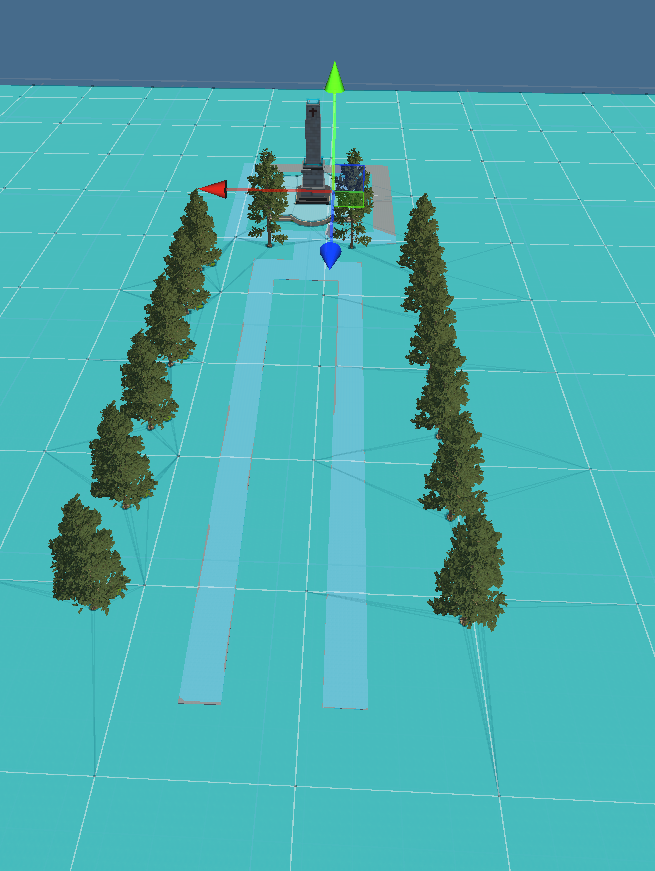
If you have multiple areas within your project that you wish to make accessible to your character, e.g. jumping down from an object or using stairs, then I recommend that you make sure your generate links box is ticked for the NavMesh object, and that you have set a drop/jump height for your character that you wish to be there limit before they get hurt.
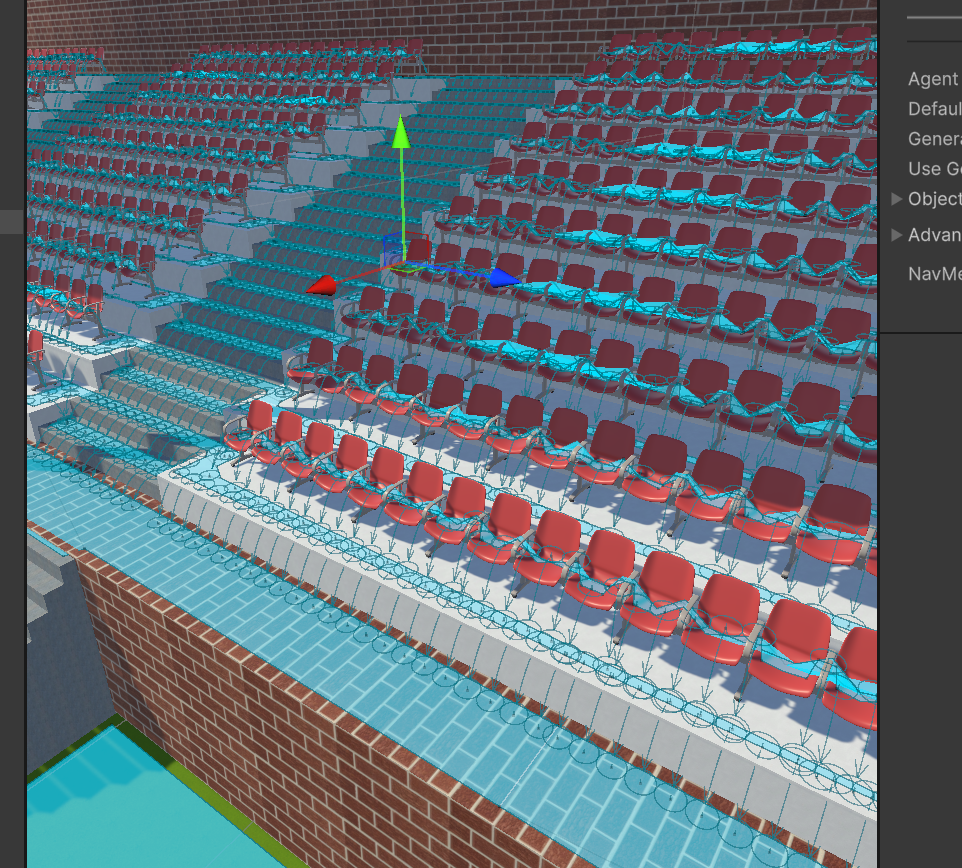
RayCasting:
We got to learn how to get out game to display the area that we wish to get our character to move to when it is clicked. To do this we had to create a script that allowed us to tell unity to move our character to the location that we pressed, and we also added some code to that script that makes unity show us through a debug, where exactly we pressed. This shows us the location of the destination for the character, meaning if something went wrong with the script and the player didn't move, or didn't move right, we could look at the position within the project that player was supposed to move to, and try and figure out how to fix the issue.
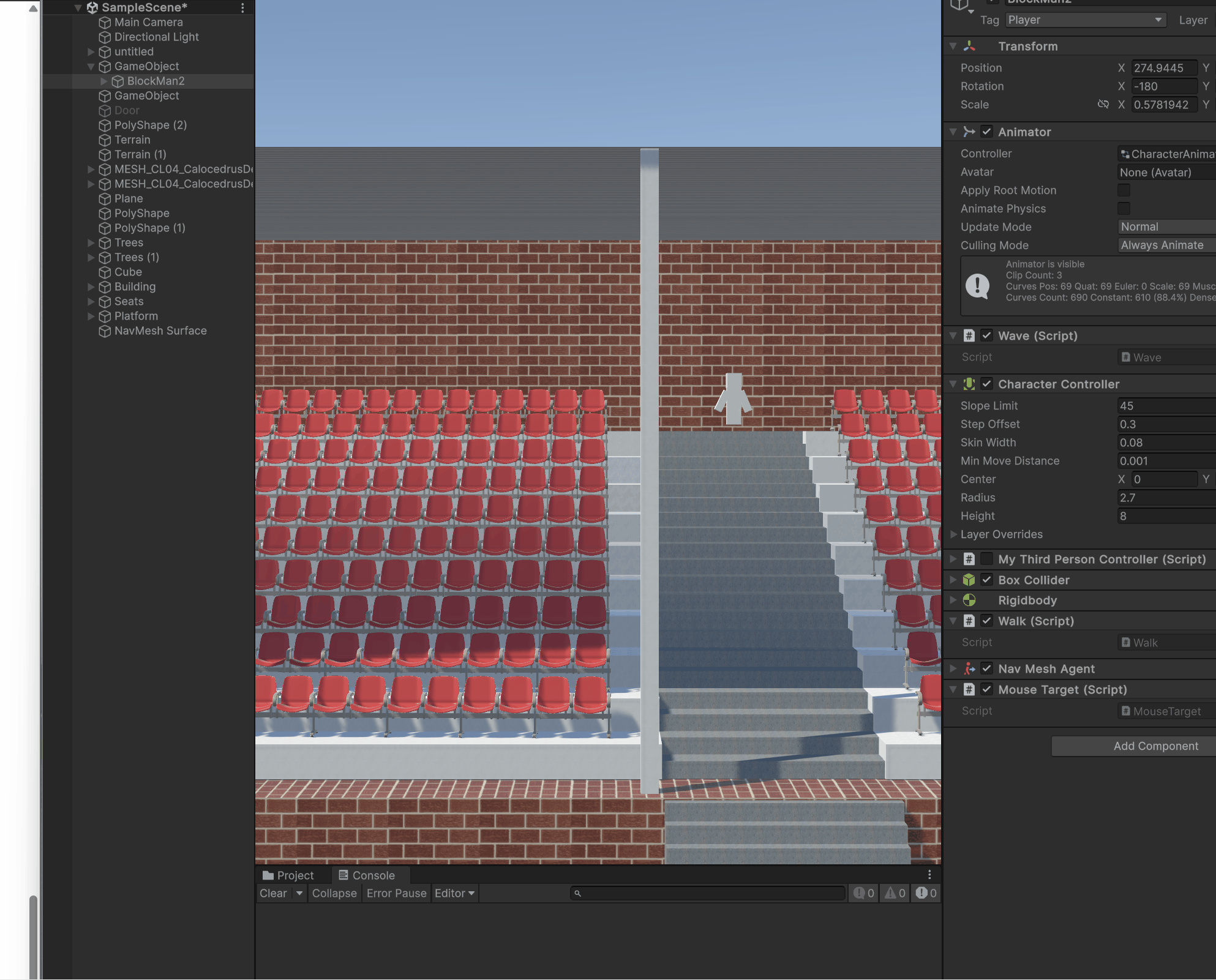
Tutorial Task:
Our task today was to make an object that moves within the project, with it being set as a NavMesh obstacle meaning that the player should automatically walk around the moving object if it got in it's way. The other task we had to do was to make an enemy spawn at the location that we pressed our mouse, and to have it predict/follow the player as it walked around the project, and make the enemy look like it was walking either using a new animation or the same one for the player.
I forgot to make gif of my character walking around my moving object, but here's a gif of it walking around a tree that I set as an obstacle.
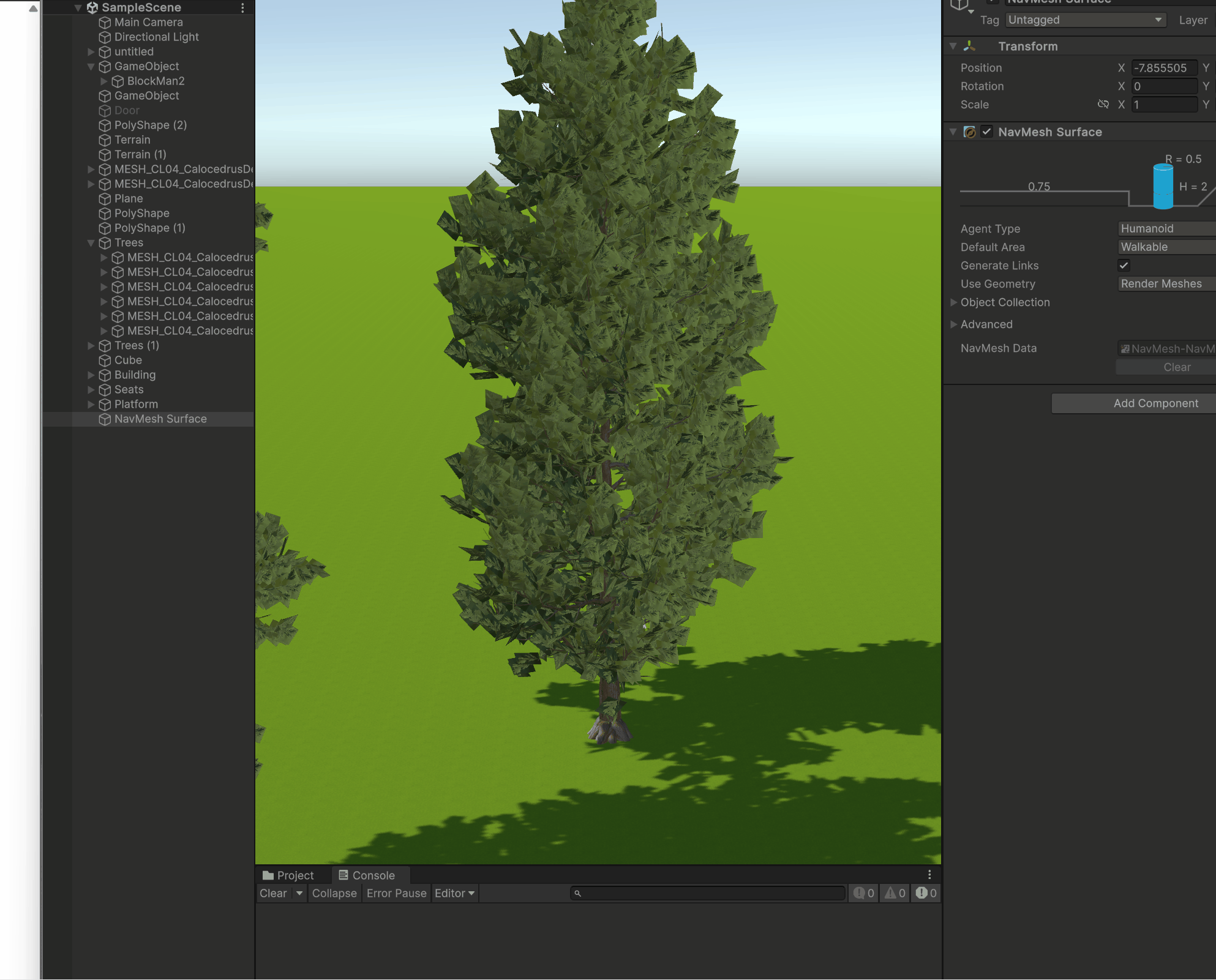
I had the most issues with this tutorial during the tutorial task, because for some reason my character decided that it wasn't going to use its walking animation when i was directing to a certain location via mouse click. It did take quite a bit of effort to fix, and once i managed to fix it, when I moved onto making my enemies, they decided that they also didn't wan to use the walking animation. So I would have to say the hardest part of this tutorial was fixing the animations within the scripts to make both the enemies and the player look like they were actually walking and not just floating.
Here's a gif of my enemies once I got the walking animation to work again, but then they stopped actually walking.
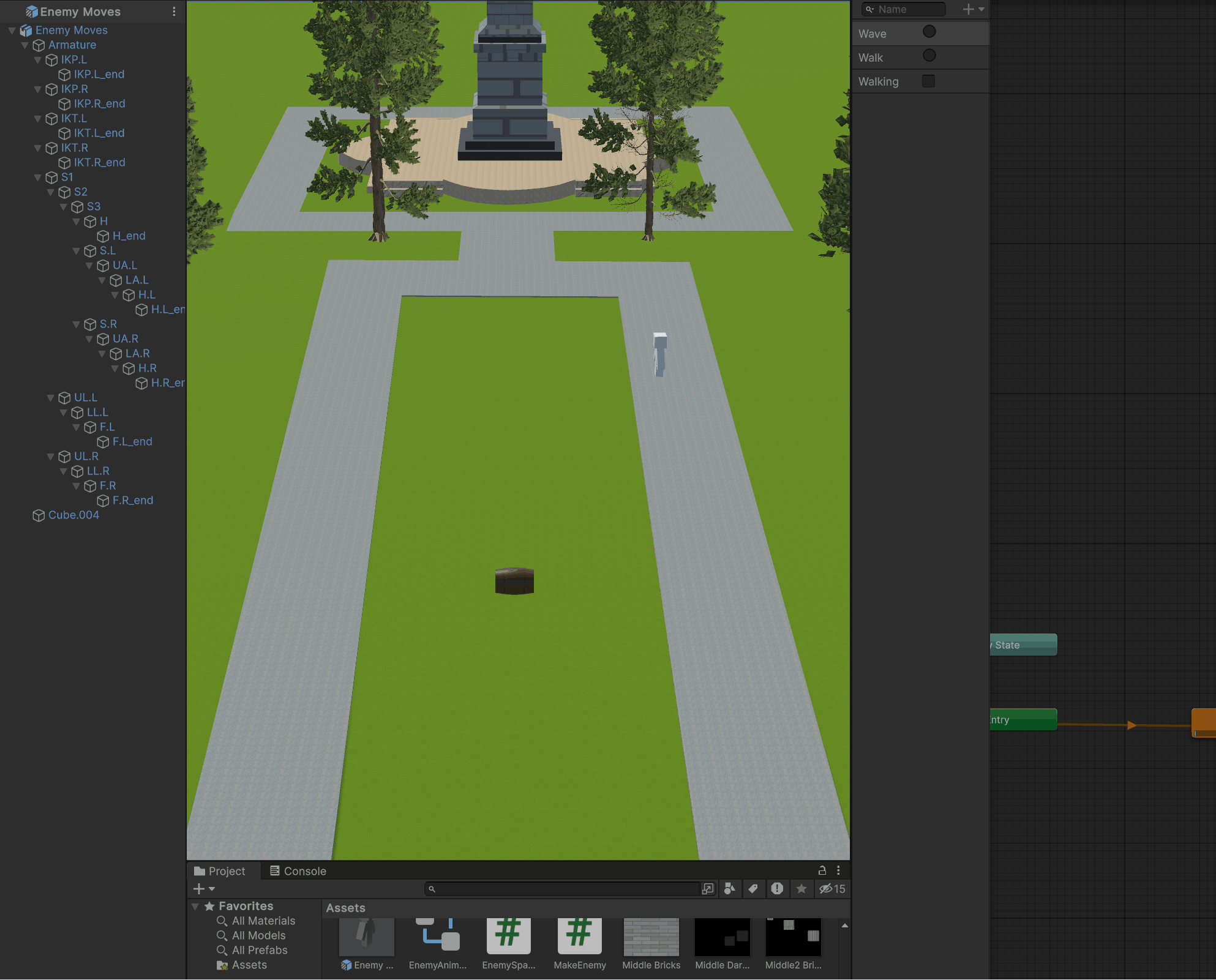
I did manage to figure out how to fix the issue. Could I fix it again if it happened? Probably not, as I don't remember how it happened, because I was pressing every button and adding every line of code I could think of to fix the issue, and clearly something worked.
Here's a gif of me trying to show you that my enemies to actually work, and they do try and predict where the character is moving to. Although it is poorly executed because I forgot which buttons made my character move in certain direction, but I did try.
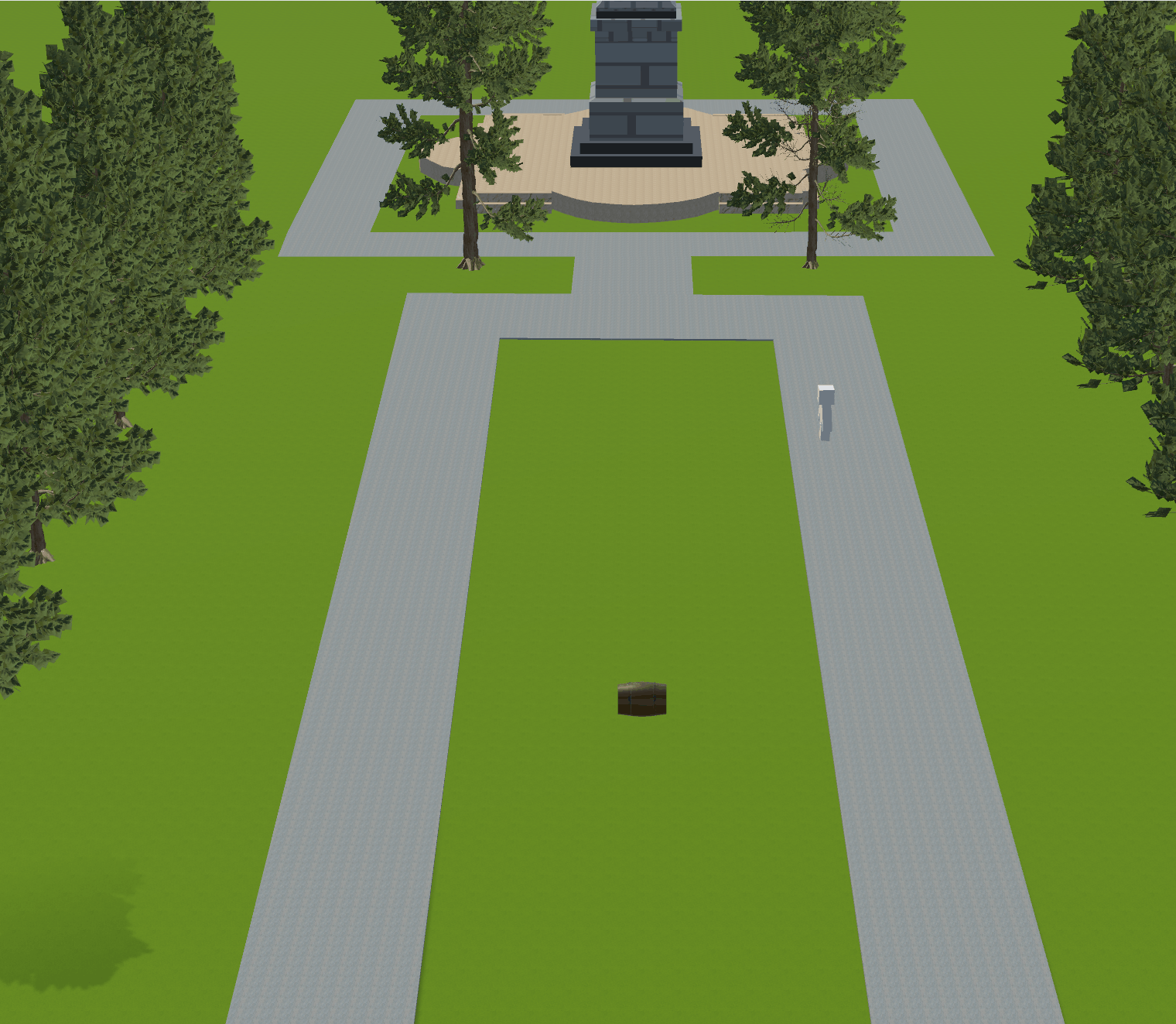
Overall this tutorial wasn't too hard, it was more time consuming because I was trying to fix a bunch of mistakes that are 100% my own fault. I would say that making the NavMesh and generating links between objects was the thing I found the easiest out of this tutorial.
KIT207 Portfolio
More posts
- Self Study 5Mar 31, 2025
- Self Study 4, Game IdeasMar 24, 2025
- Self Study 4, A Simple GameMar 24, 2025
- Self Study 3Mar 17, 2025
- Tutorial 2Mar 11, 2025
- Self Study 2Mar 10, 2025
- Week 2 TutorialMar 04, 2025
- Week 1 Self StudyMar 03, 2025
Leave a comment
Log in with itch.io to leave a comment.